Adding users to an organization
Note: To edit users, you must be a Billing Admin or User Manager role type. View your role type under the "Companies" tab in the Pulsa dashboard.
To Add a user to your organization, navigate to the "Companies" tab on the menu to the left on your dashboard, or within the "More" section in the bottom right of your mobile app.
- Select the company of the user you wish to add
- Scroll down to “Users”
- Click the “Invite user” button
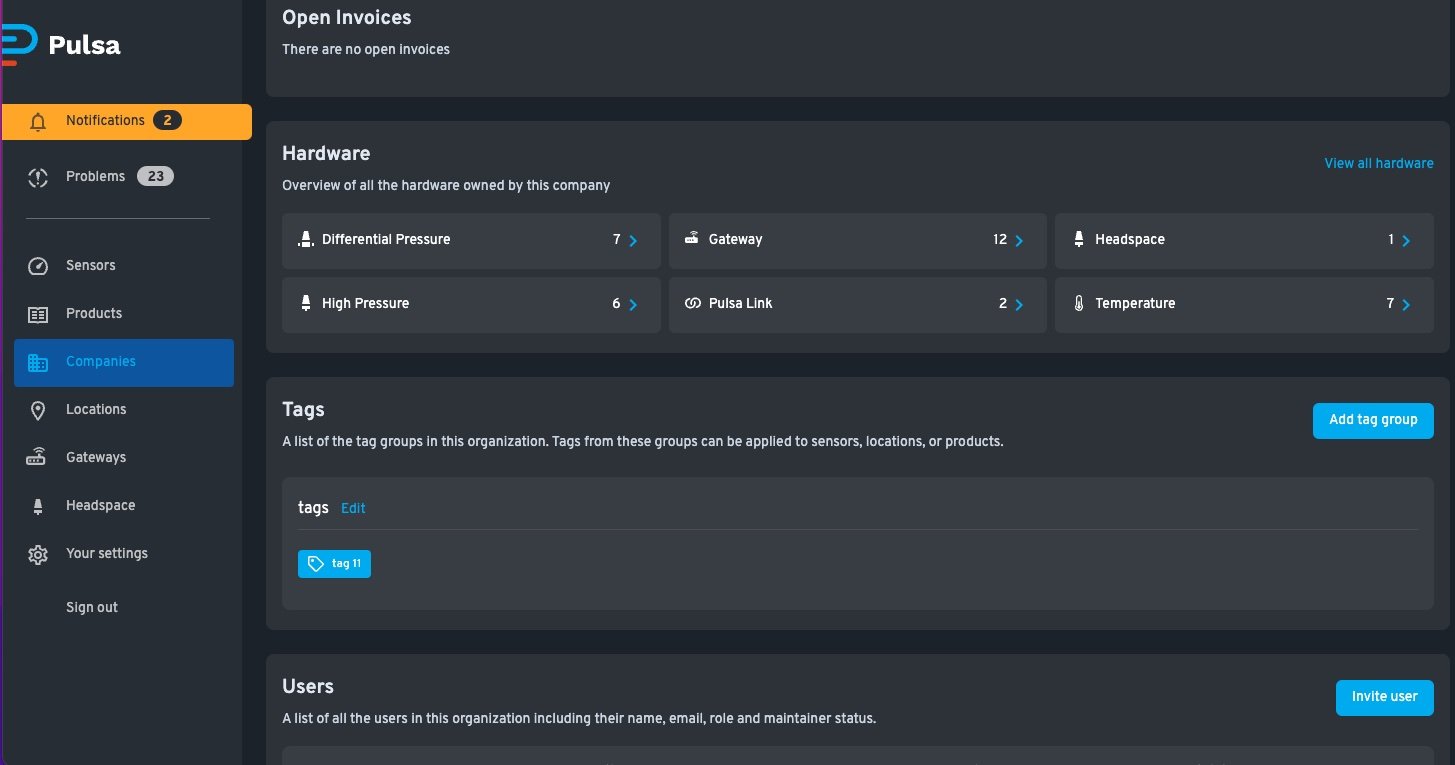
- Enter in new employee’s email address and select their role type.
- Role: Billing Admin
- Permissions: This person has the greatest level of permissions and can do everything that the other levels can do plus:
- receives invoices via email
- can access the Payment Portal to pay invoices
- can add more Billing Admins
- controls if renewals are enabled or disabled for each sensor or gateway
- Permissions: This person has the greatest level of permissions and can do everything that the other levels can do plus:
- Role: User Manager
- Permissions: This person has the second greatest level of permissions and can do everything that the Editor and Viewer do plus add and edit Users.
- Role: Editor
- Permissions: The Editor can modify traits of sensors shared with an organization but cannot modify organization details (i.e. adding new users)
- Role: Viewer
- Permissions: The Viewer can only view sensors & add alerts
- Role: Billing Admin

- The new user will then receive an invitation email that includes details on joining your organization
- The new user will now have access to shared sensors available in the company

