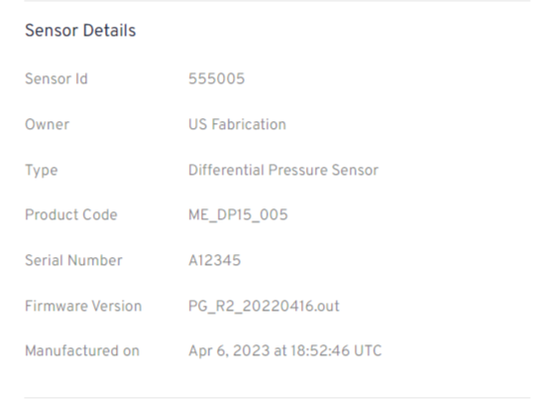Easily locate sensor details for any sensor in your Pulsa dashboard by following the steps below:
1
Select any sensor in the Pulsa dashboard
Select any sensor in the dashboard to view and manage their details
Tip: Use the Pulsa App to scan the QR code located on your sensor's ID.
If the sensor has been set up, the app will take you directly to your sensor's page.
If the sensor has not yet been set up, the app will prompt you to complete sensor set up.
2
Click Manage to view or edit sensor details
Once you've selected your sensor, click the Manage button in the top right, (or the pencil icon if using the app)
Users with Billing Admin, User Manager or Editor can edit sensor details here
Find important sensor information in the bottom third of the Sensor details
- Sensor Id: Your sensor's unique sensor ID. This ID will match the ID seen on QR code of your sensor
- Owner: The sensor's selected Owner
- Type: Sensor Type
- Product Code: Sensor SKU/ Model
- Serial Number: Your sensor's unique sensor serial number. This ID will match the S/N seen on QR code of your sensor
- Firmware Version: Your sensor's current firmware version
- Manufactured on: Sensor's manufacture date
⠀